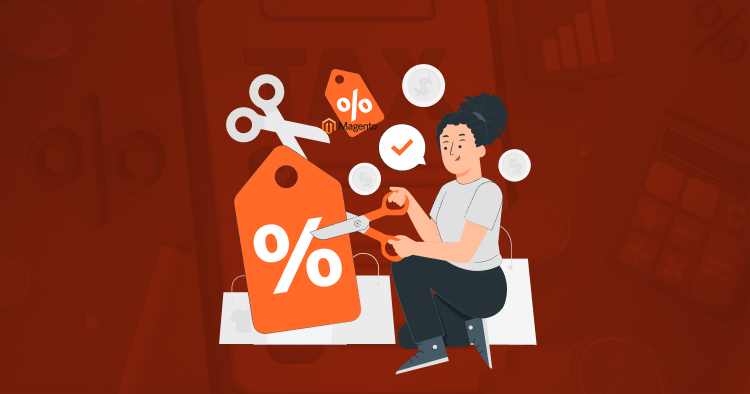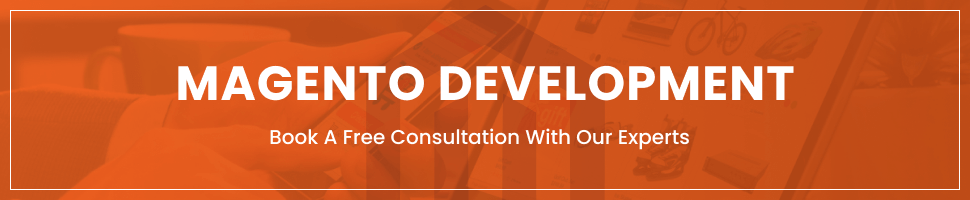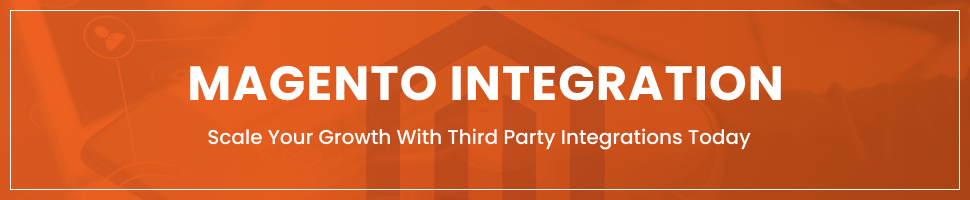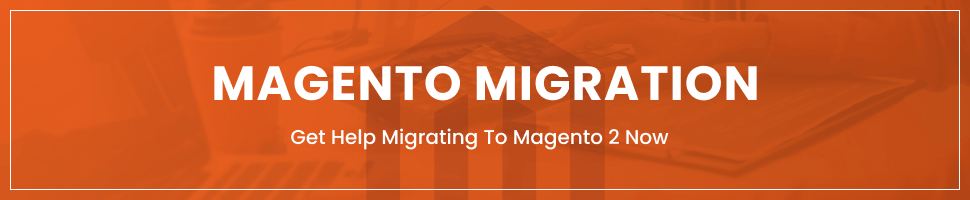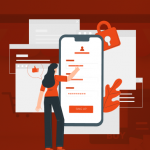Magento Sale Label: How to set up & benefits?
Last Updated | July 4, 2023
Table of Contents
Magento Sale Label
Even the most experienced Magento user may not be aware of all the benefits of the Magento Sale Label. When a customer initially visits an online store, the only thing that brings them in is the discounted items. Obviously, we’re all looking for the best deal!
With our essay, we’ll learn everything there is to know about the Magento Sale Label.
Label Types In Magento 2
Product Labels in Magento 2 allow retailers to create custom labels for their products. It can be used to emphasize a set of products that have discounts or special deals. Labels can be tailored to certain businesses or demographics.
Label Of The Product
Product Labels in Magento 2 allow retailers to create custom labels for their products. Labels can be modified for individual institutions or customer groups, and they’re excellent for emphasizing an assortment of products with discounts or special offers.
By putting extra facts instantly on your product descriptions with labels of special deals and promotions, you may assist clients in navigating your site and drawing their attention to the items you want to sell. You can easily manage consumer purchases while also supporting them in researching and locating what they’re looking for.
- Label For Sale
Using product labels, you can make a lot of labels. The Sale Label, on the other hand, should be one of the most important labels.
By putting extra facts immediately on your product pages with labels of special deals and promotions, you may assist clients in navigating your site and drawing their attention to the items you want to sell. You may also easily manage consumer purchases while supporting them in researching and discovering what they’re looking for. For instance, “Hot,” “New,” “Save 20%,” “Low Stock,” and so on.
- Special Price Label
The discount is displayed in one of the following formats: Old Price or New Price, New Price Only, Discount Price, and Discount Percentage. The label is shown by default on a “star” image. You can, however, use your own translucent background to create the label.
- Discount Label.
If the product has levels of different prices, they will be displayed. The label can be changed, for example, to DISCOUNTS! or DONT MISS OUR DISCOUNTS. You can also alter each product’s label separately, such as UP TO 30% OFF!
- Out of Stock Label
If the product is presently out of stock, it will be displayed. You can also customize each product’s label separately.
Each label can be customized and adjusted. Using a convenient colour picker, you can alter texts, formats, and colours for products on a global or per-product basis.
Labels for catalogue images, the main image on the product display, and picture thumbnails can all be enabled. The module’s main benefit is that it sets the label directly on the image, rather than over the image in a DIV, as most extensions on the market do.
The Advantages Of A Magento 2 Sale Label For Your Store
Select Anything You Like
Labels will only appear if you have met all of your exact requirements. You may establish specific rules for how the stickers are shown based on product data like SKU, Category, and so on because the extension uses Magento’s built-in Conditions feature.
- Labels Are Found Everywhere
With the Product Labels extension, you can display your appealing labels on Category Pages, Product Pages, or both! This label can be applied to any product on your website.
Don’t let this opportunity to call out your customer pass you by!
- Variables As A Dynamic Source
When marketing a special offer, the Product Labels option will allow you to construct labels using specified variables, offering you a lot of flexibility.
Your customer will not be able to ignore your label. They’ll be attracted to your label because everyone enjoys bargains. The number of visitors to your website is increasing. Your discussion rate has increased.
You may also exploit the FOMO (Fear Of Missing Out) effect by informing your consumers when the sales will stop, and the results will be even better!
- On The Product Page, Real Estate
Sale Label allows you to place labels on Product Images in a variety of places, as well as show them under the Short Description. This will allow you to maximize the amount of space on your Product Pages.
- An Extremely Short Deadline
Product labels can be scheduled to show at specific times. When you have those lovely promotions going on, you can use this feature to make sure your customers are aware of them and save time removing stickers once the discount period has ended!
Why Is Positioning So Important?
Choose the best location for your sticker on the Product Image! You have a choice of nine different settings to choose from in order to find that particular someone.
In Magento, How Do You Set Up A Sale Label? 2 Create A Widget For Featured Products
- Select the Add widget button from the Content > Widgets area.
- In the Type area of the Settings section, pick Featured products.
- Then, from the Design Theme selection, select the current theme.
- Select “Continue” from the drop-down menu.
- Properties In The Storefront Row
- Enter a title for internal use only in the Widgets Title area that does not appear on the front end of the store.
- To make the widget visible to all Store Views, set Assign to Store Views to “All Store Views.”
Hold the Ctrl key down when selecting each option to pick more than one.
- In the Sort Order area, type a figure. The number zero is at the very top.
- Updates To The Layout
Then, under the Layout Updates section, specify where you want the module to appear.
The widget will be displayed on the Home Page.
- Select Add Layout Update from the drop-down menu.
- Select the Specified Page as the Display On option.
- From the Page choice selection, select CMS Home Page.
- Select the widget template from the Main Content Area container -Product Grid or Product List.
- Options For Widgets
- Go to the Widget Options area on the left to configure the widget.
- In this area, you should choose the product type you wish to show.
- We’ll go with manual products.
- Select Custom Products from the drop-down menu and click the Select… button.
- Select the products you wish to display with the widget and then click Add Product.
- Finally, give the Manual Products a title.
- Select the Labels option from the drop-down menu.
- Select Yes for the Show Label option and enter the label text in the Manual Products label option.
- Select the View option from the drop-down menu.
The following options that you can utilize from the drop-down menu are;
Product Image Width — provide the width of the product image in pixels. 240 is an example.
Product Image Height — specify the height of the product image in pixels. 260 is an example.
Set the length of the product name that will be displayed in the widget.
Set the number of products to display in the Products to Display field.
Specify the number of posts per view in products per view.
Carousel – turn on/off the carousel. When you enable the carousel option, a new field will be introduced to you.
The number of products to display in the carousel is determined by the number of products per view. Within the sidebar template, this rule does not apply -You will get an option that is equal to 1.
Use arrows to navigate the carousel — enable or disable the arrows.
Previous button CSS class — Previous button CSS class (e.g., for font icon).
Next button CSS class – Next button CSS class.
Use pagination — dots can be used to paginate a carousel.
- Save the widget.
- Clear the Magento cache.
Why Do You Need Folio3 For Magento Extension Integration?
Folio3 is a prominent Magento Web Development Company and extension vendor in the world. We are committed to offering high-quality goods and services that will efficiently optimize your business, and we have trained and competent Magento developers on board. Furthermore, we offer the most competitive Magent 2 cost for any Magento extension installation, support, and update services.
Conclusion
The Magento Sale Label is described briefly below. We hope it becomes useful in the development of your Magento store.
The blog has covered almost all of the challenges you might be having with third-party extensions and Magento 2 integration, including why you can’t change your third-party extensions from observers to plugins in your online store.
If you still have questions about how to speed up or improve the reliability of your store, please contact us. You may visit Folio3 right now to learn everything you need to know about Magento 2 pricing and the best potential options.