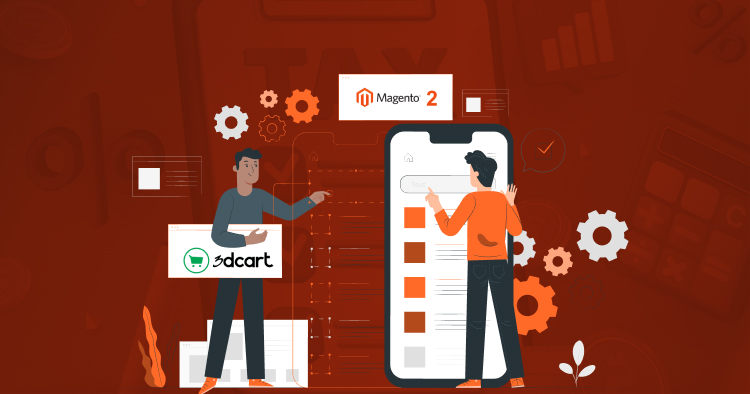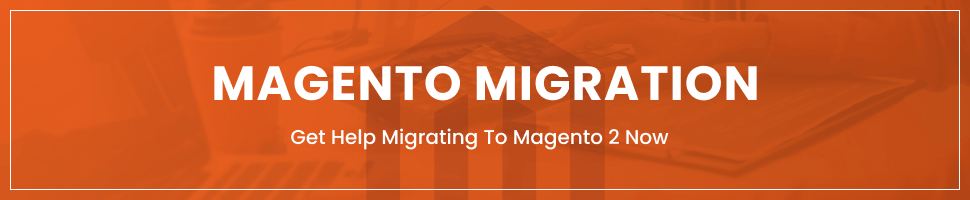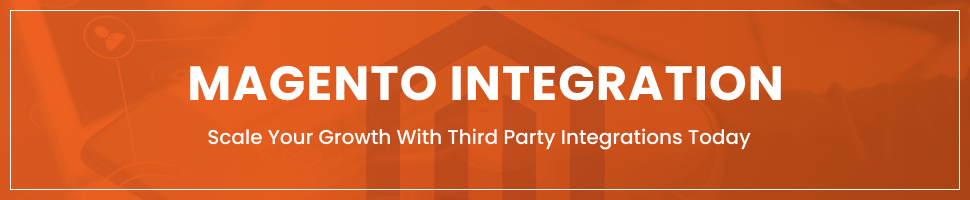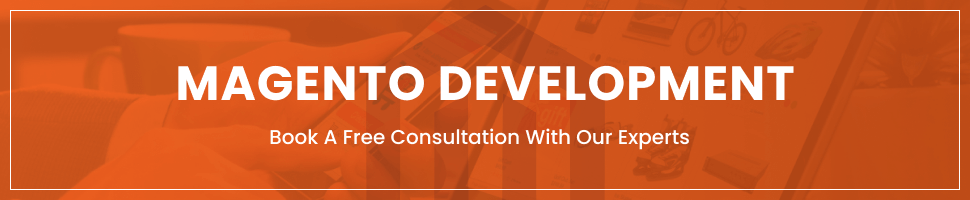Migrating Your Store from 3dcart to Magento 2
Last Updated | March 28, 2024
Table of Contents
The 3dcart to Magento 2 migration and the synchronization via two different methods (Data files and API) of the two platforms are the primary topics of this blog post and outline the easiest method for moving between the two platforms.
Although 3dcart is among the less well-known eCommerce options, it offers a robust collection of capabilities and makes life easier for web designers who build stores using this platform. However, not even the most comprehensive capability offered by 3dcart can compare to the one included in Magento. Even though small ventures can be fantastic, they are always in the shadow of industry leaders. Merchants switch from 3dcart to Magento 2 because it has more features, extensions, agencies, and aficionados prepared to assist you.
How to Perform 3dcart to Magento 2 Migration?
We examine the 3dcart to Magento 2 migration procedure below. The simplest technique based on a third-party solution is described in the next chapter. Additionally, you’ll learn how to synchronize the two systems.
Although using the default import tools is the most obvious method of migration between 3Dcart and Magento 2, we don’t advise you to do so. You will experience a number of unpleasant circumstances that you cannot alter. For instance, not all entities may be imported using the standard Magento 2 tools and do it manually. Additionally, the Magento admin does not allow you to map third-party properties or automate data transfers. Because of this, we advise retailers to rely on a third-party solution to efficiently accomplish the 3dcart Magento 2 migration.
For flawless data transfers between Magento 2 and 3dcart or other external systems: the following criteria are crucial.
- All Magento 2 entities should be supported by the selected module.
- Data transfers ought to be automated by it.
- The issue of disparate attribute standards should be resolved by the chosen solution.
And there are a ton more important factors that affect each business case. The Improved Import & Export extension, a module designed to smoothly transfer any data to and from your eCommerce storefront, is the only Magento 2 extension that integrates all of them. So, the solution if you want to complete the 3dcart to Magento 2 migration and link your store to all relevant external systems, such as databases, marketplaces, and CRMs.
Migrating From 3dcart to Magento 2 Through Data Files
- Export products, orders, customers, catalogs, and other entities using XML or CSV files from your 3dcart website.
- If the desired functionality is not available, use additional solutions from 3dcart apps.
Next, import data files using the Improved Import & Export extension to the Magento 2 website.
- Create a new import job under System > Improved Import / Export > Import Jobs.
- Go to General Settings > Import Settings > Import Behavior > Import Source and configure the job.
- General Settings: Choose a job title and choose other options.
- Import Settings: Choose an entity to be transferred from 3dcart to Magento 2 in the import settings. Your Magento 2 website can be updated with Products, Categories, Customers, Advanced Pricing, Orders, Attributes, Cart Price Rules, CMS Pages, and Blocks with the Improved Import & Export extension. Some of them might have other features. For instance, in the Import Settings section, it is possible to remove product associations or outdated categories for products.
- Import Behavior: Select an import behavior choice from the list that is shown. Next, add separators and choose a validation approach appropriate for the Magento 2 3dcart transfer.
- Import Source: Select an import file source and file type under Import Source. Set up more settings, submit a data file, and check it.
- Mapping: Transform external 3dcart attributes into Magento 2 equivalents. You can use the matching grid of the extension or a mapping preset.
Remember to make a unique import task for each entity. Otherwise, the 3dcart Magento 2 transfer won’t be finished.
Synchronizing 3dcart and Magento 2 Through Data Files
- Visit your 3dcart website and export entities such as products, orders, clients, the catalogue, and more in XML or CSV formats, like in the aforementioned example. Use alternative alternatives if the requested functionality is not accessible.
- In your Magento 2 admin, go to System -> Improved Import / Export -> Import Jobs and create a new import job.
- General Settings, Import Settings, Import Behavior, and Import Source can now be customized:
- Create an updated schedule and provide the title of your new position in General Settings to enable automated data transfers;
- Choose the entity you wish to transfer from 3dcart to Magento 2 in Import Settings;
- Provide the separators, validation strategy, and import behavior in Import Behavior;
- Select the kind of your import file and its source in Import Source. To proceed, upload and validate data.
- Use a mapping preset or manually match attributes to adapt the 3dcart output for Magento 2.
To synchronize the full data flow from 3dcart to your Magento 2 website, create a separate import job for each object.
The Magento 2 and 3dCart synchronization has another aspect that we’d like to bring up right now. How to provide the Magento 2 data to your 3dcart website is demonstrated in the following guide.
- On your 3dcart website, enable data import. Use alternative alternatives if the requested functionality is not accessible. Here, at 3dcart Applications, you may download every 3dcart app.
- Under System > Improved Import / Export > Export Jobs, create a new export job.
- Configure the Store Filter, Export Behavior, Export Settings, General Settings, and Export Source:
- Type the title of your new import operation and set up automated updates under General Settings. The synchronization of Magento 2 and 3dcart will be automated by the set schedule;
- Choose the entity you wish to transfer from Magento 2 to 3dcart in Export Settings;
- Choose a Magento 2 store view in Store Filter to export data from;
- Set the file format and separators in Export Behavior;
- Select a source to export your data file to in Export Source.
- Apply mapping and filters now, matching the attributes in Magento 2 to those in 3dcart.
For each entity utilized in the Magento 2 to 3dcart synchronization, make sure to establish a distinct export job. To synchronize the two systems via data files, save and start all import and export tasks.
Migrating From 3dcart to Magento 2 Through API
The Improved Import & Export Magento 2 module allows users to connect directly to 3dcart via API as an alternative method of executing the Magento 2 to 3dcart migration. Use the instructions below to switch out file transfers for REST or SOAP connections:
- Go to System -> Improved Import / Export -> Import Jobs in your Magento 2 admin to create a new import job.
- General settings, import settings, import behavior, and import source configuration are required. Keep in mind that the process is different from the one previously mentioned.
- General Settings: Type a job title in the General Settings field and set other preferences.
- Import Settings: Set “Use API” to “Yes” to enable API transfers in the import settings. the entity that will be migrated from 3dcart to Magento 2 is then specified.
- Import Behavior: Select a validating strategy and one of the available import behavior options. To complete this section’s setup, choose separators.
- Import Source: Choose the import file format while using the Improved Import & Export extension to migrate data from Magento 2 to 3dcart. You can use XML or JSON. The source you choose next can either be REST or SOAP. Set up other parameters to proceed. Finalize by validating the data file.
- Mapping: map 3dcart attributes to Magento 2 ones using presets or a manual matching grid. Otherwise, the further import procedure will be interrupted.
Create a separate import job for each entity and run multiple import processes to migrate from 3dcart to Magento 2 via API.
Synchronizing 3dcart and Magento 2 Through API
Additionally, the Improved Import & Export Magento 2 extension offers API synchronization between Magento 2 and 3dcart. The module enables you to transfer all the essential data via REST or SOAP from your old store to a new one.
- As per normal, the process begins in your Magento 2 admin: Under System > Improved Import / Export > Import Jobs, create a new import job.
- General settings, import settings, import behavior, and import source configuration
Make and set up a unique import job for every entity. As a result, you’ll be able to use API to synchronize various import operations for data transfers from 3dcart to Magento 2. Create comparable export jobs as well to give 3dcart the data from Magento 2.
Conclusion
As you can see, the 3dcart to Magento 2 migration process is remarkably simplified by the usage of the Improved Import & Export module. Our plugin streamlines simplify and fully automates the challenging procedure. As a result, numerous problems and headaches brought on by the standard import and export capabilities are removed. You can import data from 3dcart as well as any external entities to your eCommerce store using the support for all entities and several file formats, API connections and multiple file sources, scheduling, and mapping, turning the migration process into a totally automated operation.
FAQs:
Who can help me with Magento migration Services?
Folio3 is among the best Magento Partner Agencies offering the best Magento 2 migration services to their clients. Our experts thoroughly analyze your and your business’s requirements and then strategize a plan specific to your needs and uniqueness for building a strong identity; while keeping everything in the migration processes from the XYZ platform to Magento 2.
What is Magento Headless Commerce?
As a frontend and backend solution bound together, Magento initially came as a monolithic commerce solution. This means that it had a common framework for building and maintaining both the topmost layer of site delivery that customers see and the bottom layer or the underlying eCommerce functionality, that powers your online store.
However, Magento has grown to accommodate the more sophisticated requirements of online merchants competing in multichannel and omnichannel environments as eCommerce has progressed.
For this reason, they have made it possible for retailers to use Magento headless by separating the head from their backend functions.
Where can I look for good Magento 2 developers?
To hire Magento 2 developers you need to follow the simple process listed below;
- Look for reviews and ratings
- Ask previous clients for references
- Check Magento work portfolio and credentials
- Explain the project’s specific requirements
- Allocate a sample test project
- Communication skills must be good
Or you can simply reach out to a Magento 2 Development Services company like Folio3 to offer the best of the breed developers to cater to all your Magento 2 store’s needs.